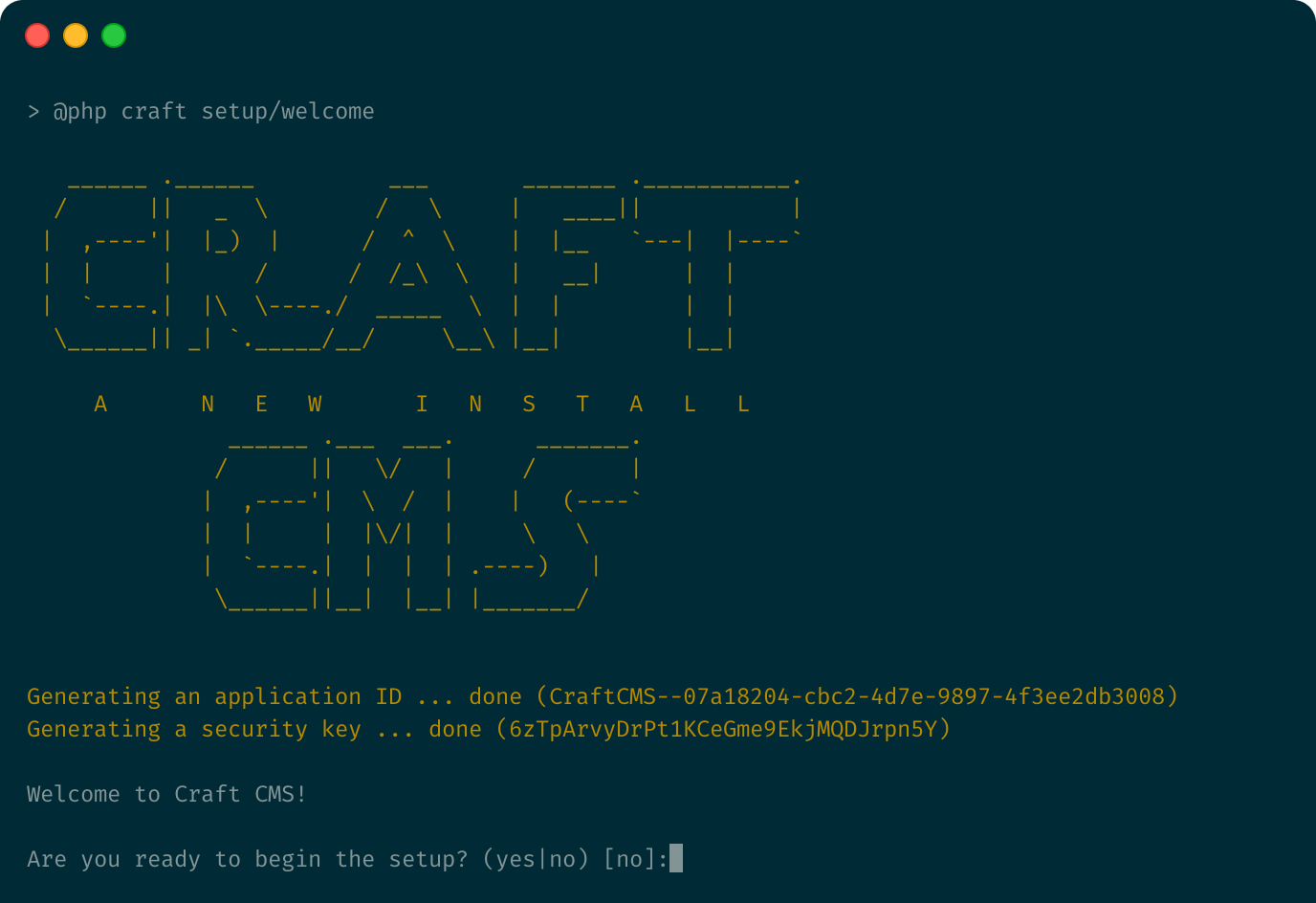Craft CMS is known for its flexibility, performance, and developer-friendly structure. However, no matter how secure a CMS platform is by default, its long-term security depends heavily on timely updates and patches.
In this post, we explore six essential steps for installing the latest updates and security patches in your Craft CMS website, helping you minimize vulnerabilities and ensure peak performance.
1. Understand the Importance of Updates and Patches
Security vulnerabilities are constantly evolving. Software developers, including those behind Craft CMS, actively release updates to address bugs, improve functionality, and fix security loopholes. Delaying or skipping updates can expose your website to attacks such as unauthorized access, data breaches, or downtime.
Installing the latest updates is not just about fixing what’s broken—it’s about preventing what could go wrong.
2. Enable Update Notifications in the Control Panel
Craft CMS has a built-in notification system that alerts administrators when a new version is available. Keeping notifications enabled ensures you are immediately informed when there are updates to the core system or plugins.
Additionally:
Set up an internal workflow to check for updates regularly.
Review plugin updates as often as core updates, since third-party tools may also contain vulnerabilities.
3. Backup Your Website Before Every Update
Before proceeding with any update or patch, create a full backup of your site’s files and database. This precaution ensures that if anything goes wrong during the update process, you can easily restore your site to a functional state.
Backups should be:
Automated and scheduled regularly
Stored in secure, offsite locations
Verified through periodic testing
4. Test Updates in a Staging Environment
Before applying updates directly to your live Craft CMS website, it’s wise to test them in a staging environment. This allows you to identify and fix potential issues without affecting your live audience or business operations.
In the staging site, simulate user activities and check:
Plugin compatibility
Template rendering
Admin panel functionality
Any broken assets or layout changes
If all systems run smoothly, you can confidently proceed to update your production site.
5. Use the Official Update Mechanism
Craft CMS provides an easy-to-use update mechanism through its control panel. For those who manage their website directly, using the official update channel is the safest and most recommended method.
When updating:
Follow the version history to identify major changes
Update plugins alongside the core system
Clear cache and refresh the control panel post-update
Some developers prefer Composer for updates in complex builds, but the focus should always be on using safe and documented procedures.
6. Monitor for Post-Update Issues
Even if the update completes without errors, it's important to keep a close watch on your website’s behavior after patching. Common issues might include plugin conflicts, missing assets, or broken forms.
Recommended practices:
Run functionality checks across major templates and forms
Monitor server logs for unusual errors
Ask users or team members to report any problems immediately
If an issue is detected early, reverting to a backup or troubleshooting is much simpler.
Conclusion
Keeping your Craft CMS website secure and high-performing is not a one-time task. It requires consistent attention to updates and patches. By following these six essential steps, you significantly reduce your exposure to threats and ensure your website remains reliable and secure.
Timely updates are not just maintenance—they are your first line of defense against cyber threats.
For more help or information, feel free to visit:
👉 Craft CMS Developer