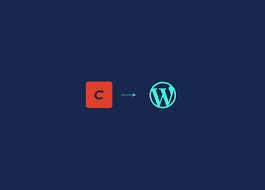Migrating from WordPress to Craft CMS is a strategic move for developers and businesses seeking better performance, flexibility, and security. While WordPress is widely used, Craft CMS provides more control over your content structure, codebase, and development workflow. However, a smooth migration requires careful planning.
In this blog, we outline 7 essential steps to migrate your website from WordPress to Craft CMS seamlessly.
1. Assess Your Current WordPress Site
Before beginning the migration, evaluate your current WordPress setup:
- What content types do you have (posts, pages, custom fields)?
- Are there plugins or shortcodes powering essential functionality?
- What themes or templates are in use?
- This step helps map existing data structures to Craft’s custom fields and sections.
2. Set Up Your Craft CMS Environment
Next, install Craft CMS in your development or staging environment. Craft requires Composer and a local development server such as MAMP, XAMPP, or Laravel Valet.
Key setup tasks include:
- Installing Craft via Composer
- Setting up the database
- Defining your .env configuration
- Once installed, access Craft’s Control Panel to begin content modeling.
3. Model Your Content Structure in Craft
Craft CMS gives you full control over how your content is organized. Unlike WordPress’s predefined post types, Craft lets you define:
Sections (Single, Channel, Structure)
Entry Types
Fields (Text, Rich Text, Assets, etc.)
For example:
- WordPress posts → Craft Channel section
- WordPress pages → Craft Structure section
- Design your content model carefully to ensure future scalability.
Tip:
Keep it modular. Use Matrix fields for flexible content blocks where needed.
4. Export WordPress Content
Use the WordPress export tool (Tools > Export) or a plugin like WP All Export to extract:
- Posts and pages
- Custom fields
- Categories and tags
- Media files
- Export files in XML or CSV format, depending on how you plan to import them.
5. Import Content into Craft CMS
Craft CMS doesn’t have a native WordPress import tool, but plugins like Feed Me or Element API allow for structured imports.
Steps include:
- Install the Feed Me plugin
- Map WordPress fields to Craft entry types
- Run test imports and validate entries
- Alternatively, developers can write custom import scripts using Craft’s Element API or its database query features.
6. Rebuild Templates in Twig
WordPress themes use PHP and template tags, while Craft CMS uses Twig, a clean and modern templating engine.
You’ll need to rebuild your frontend by:
- Creating new templates using Twig
- Looping through entries and fields
- Replacing shortcodes with proper field references
- While this adds development time, it results in better performance and cleaner code.
7. Final Testing and Deployment
Before going live, conduct a full quality assurance (QA) check:
Test all URLs and redirects
Verify form functionality
Check SEO metadata (titles, descriptions, Open Graph)
Validate mobile responsiveness
Test load speeds
Also, set up proper 301 redirects from old WordPress URLs to new Craft CMS routes to preserve SEO equity.
Bonus:
Use Google Search Console and PageSpeed Insights to test post-migration performance.
Conclusion
Migrating from WordPress to Craft CMS is not just a platform switch—it's an upgrade in how you structure and manage content. Craft’s flexibility, developer-friendly features, and scalability make it a strong choice for businesses and agencies looking to future-proof their digital presence.
By following these seven essential steps, you can execute a smooth, error-free migration and unlock the full power of Craft CMS.